The main datatable contains the notifications you create. All notifications created will be displayed here. The datatable displays information about each notification, allows you to turn notifications on or off quickly and use the the action buttons to edit or bulk edit notifications.
Columns
- Name- the name of this notification. Click on the name of a notification to edit its configuration.
- External Number- the external phone number that triggers the notification action(s).
- Direction- call direction that should trigger the notification (inbound, outbound or both).
- Delivery Method- the delivery method(s) the notification uses (SMS, email, webhook or Glip®).
- Created Date- the date the notification was created.
- Status- toggles the notification between active and inactive states (e.g. will it trigger if conditions are met, on or off).
Sorting
By default notifications are sorted by most recent in the datatable. To change the sort order of a column click the name of the column you would like to sort. It will cycle through the following options:
- Descending- first click
- Ascending- second click
- Default- third click
Overflow Menu
Each row in the datatable has an overflow icon ( ) that, when clicked, will open up a dropdown menu with the following options:
- Edit- edit the configuration of the selected notification.
- Duplicate- duplicate the selected notification.
The overflow menu is a shortcut, the same options are available as datatable actions above the datatable.
Pagination
At the bottom of the datatable are the pagination elements. To the left is the page selection that allows you to select a page and to the right are the rows per page and total entries.
Pagination Options
Quickly traverse between all of the pages in the datatable by clicking on a page number or by clicking the pagination buttons displayed to the left and right of the page numbers:
first page
previous page
next page
last page
When there are more than 3 pages, an empty page box will appear. Enter the desired page number and then click outside the box or hit enter to quickly view the specified page.
Rows Per Page
Click on the up or down arrows next to the rows per page text to change the number of entries displayed on each page of the datatable:
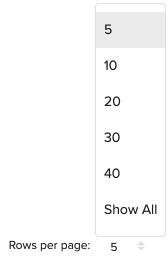
Entries
Entries displays the total count of existing notifications.